May 4, 2025
In this tutorial, we are going to show you how to bring IPTV channels to your GSE IPTV App. Begin by downloading GSE SMART IPTV app from the apple store.
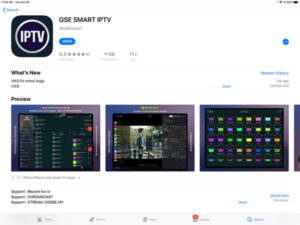
You can download this app via the link below:
GSE SMART IPTV is a complete user-defined advanced IPTV solution for your iOS device. With a built-in strong player that supports most formats including M3U with options. What is M3U?
Live stream IPTV support
HTTP, HSL, M3U8, MMS, RTSP and more
RTMP support all options including secure tokens
Step 1: Start by downloading the GSE IPTV App from App Store and on the top left corner click on the 3 lines to open the main menu.
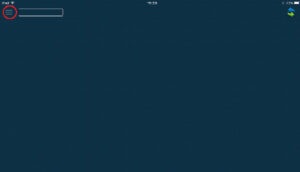
Step 2: Go to the “Xtream Codes API” and select to proceed to the next section.
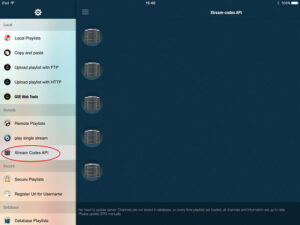
Step 3: Click the “+” at the top right corner of your screen.
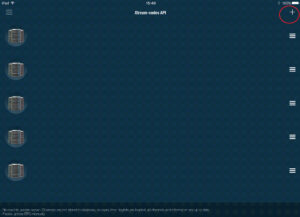
Step 4: Now you need to fill in the entries as instructed below:
Playlist name: You can place any name.
Server name: Here you must apply the server name provided by Mycobra TV.
Username: Enter the username provided by Mycobra TV.
Password: Enter the password provided by Mycobra TV.
Where to find the username, password, and the server name?
You can find all these mentioned details inside your M3U URL.

Step 5: Now select “Force update EPG“.
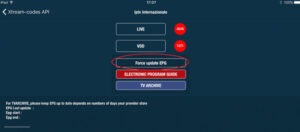
Now you GSE Android app is ready for streaming Mycobra TV channels on your Android device.
© SHARKIPTV is Proudly Owned by XTREAM X